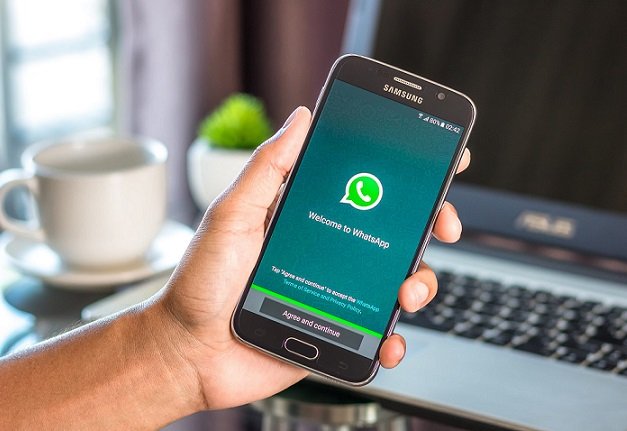WhatsApp is a social media platform owned by Facebook and is one of the most popular messaging apps. It is fast and supports multimedia sharing. However, it is possible that your WhatsApp may face problem on some occasions.

One such problem that you may face is WhatsApp not receiving notifications despite all other features working properly. If you do not receive a notification on time, you may miss out on some important information. To avoid this situation, we bring you few effective ways to fix your problem with WhatsApp notifications.
Here are 8 ways to fix the problem with WhatsApp notifications
Enable WhatsApp notifications in Settings
Users can disable notifications for any app on their device. So, if you are receiving notifications from all other apps except WhatsApp, it is very likely that you have disabled WhatsApp’s in-app notifications on your device. You should also check the ‘Do Not Disturb’ settings to make sure that this feature is not silencing your WhatsApp notifications.
Whatsapp update
Sometimes a new version of WhatsApp can cause some features to stop working properly, which means that if you don’t update WhatsApp frequently, you may have problems. Therefore, an app update can fix your problem by improving compatibility. To update your WhatsApp visit your Google Play Store or you can also turn on its auto-update setting on your device.
Force stop and clear cache
Even WhatsApp stores temporary data as a cache to speed up processing and reduce loading time on the app. However, when a lot of data accumulates over time, it can lead to problems like not receiving notifications. So, if not done for an extended time, you will have to clear the cache.
Free up some storage space
This point can be taken as an extension of the above point. WhatsApp consumes a lot of storage space while downloading and saving multimedia files. Hence, the lack of space may prevent WhatsApp from receiving the incoming files. Ultimately, it won’t notify you of it.
Most Android devices alert users when they are running low on storage. However, you can manually check and clear some space from your phone’s settings to resolve your WhatsApp notification issue.
Turn off ‘Power saving mode’ and ‘Background data restriction’
Maybe you are not getting WhatsApp notification because your phone is in power saving mode.
Power saving mode automatically restricts background actions of the app. Also, enabling background data restriction extends your phone’s battery life. However, it can interfere with incoming WhatsApp notifications.
So, you should check and try turning off the power-saving mode on your device to start receiving WhatsApp notifications.
Log out of your WhatsApp account on WhatsApp Web or other devices
Using WhatsApp account on more than one device transfers all the information directly from the Android app to another desktop or system. So, if you are logged into WhatsApp in multiple places, you may get WhatsApp notifications on other devices. All you need to do is log out of WhatsApp from everywhere and then log in to only one device.
Unmute/unblock users and groups
Sometimes, you don’t receive notifications from specific individuals or groups. Therefore, you should double-check if you have accidentally blocked or muted any such contact or group. You can do this in WhatsApp settings only.
Update your phone or device
You should update your phone regularly, because sometimes, due to data restrictions or insufficient storage, your phone may not update automatically. It is advised to keep updating your phone at regular intervals to ensure that the apps and their features are working smoothly.
Apart from the above fixes, your network connection should be stable to ensure smooth flow of WhatsApp notifications.